When you have finished shopping, you can checkout with your basket. Click the Checkout button.
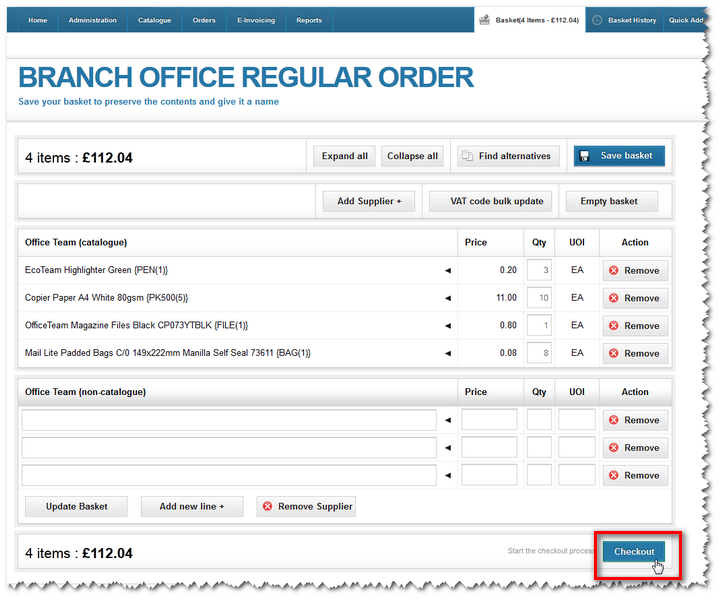
The checkout screen then appears. Here you need to add information to your order form - so it can be accepted and approved.
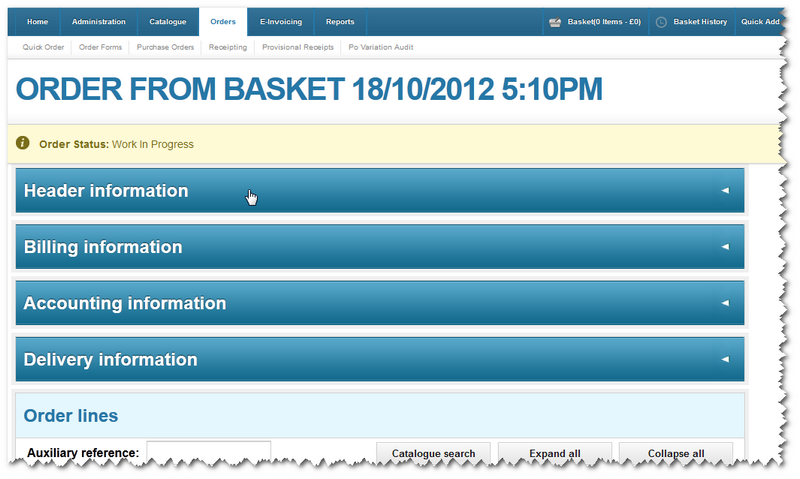
First, there's the Header information, then Billing information, Accounting information and Delivery information.
The final item in the list is Order lines. Here, specific information/instructions can be applied to your order form and to individual items if you wish.
Note: In the example above, all of the sections are closed by default (they open by clicking on the arrow icons at the end of each bar). This is a setting controlled by your organisation's preferences. Your system can be set up to default each section to open or closed. For example, you may always want the Header section open to ensure buyers always put on relevant titles and descriptions - or the Billing information always closed.
Once all the information has been entered, you can send your order form for approval.
Copyright © Proactis Limited 2023. All rights reserved.