Your order form must have the correct Accounting information before it can be processed.
Note: Account codes ensure that goods and services are accounted for properly. These codes also signify what you are buying and where you sit in your organisation. The system helps you save time if you enter account information when you set your default My Account details. This account information then appears automatically - as the default setting - on your order forms, so they can be completed faster and more accurately.
Note: It's possible to assign different codes for different quantities of items that feature in your order form. See the foot of this page for more details.
When you checkout with your basket, the checkout information page appears.
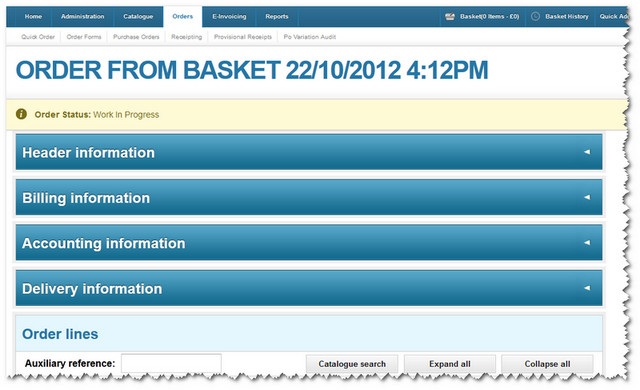
The Accounting information bar appears third in the list. Click the arrow at the end of the bar to open up the details.
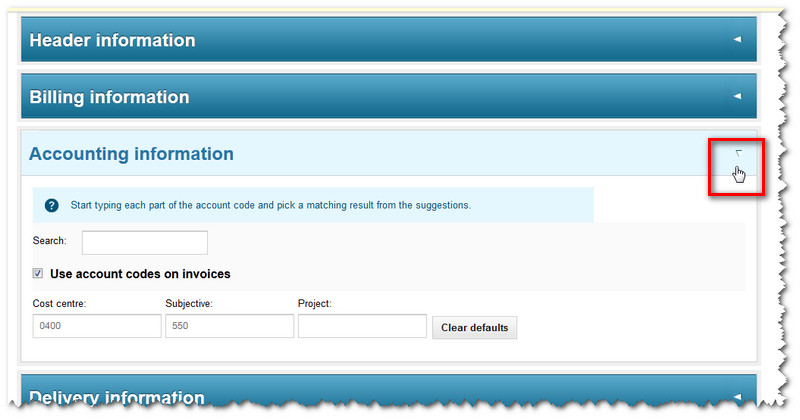
The options shown here will have been customised for your organisation, so they may look different to this example.
•Use account codes on invoices: If this option is ticked, then - when an invoice arrives against the resulting order - the account codes from the order will be used to analyse the spend. If not ticked, the commitment will be raised against the codes on the order (however, when the invoice arrives the user will be asked to re-confirm the account codes). This is used in scenarios where large orders are raised for a period of time (eg. a quarterly order to cover vehicle hire). The order can be raised against a generic code, however, when the invoice arrives, it can be re-allocated to the specific department/subjective code.
•Cost centre: This is an account code component and the detail may differ from organisation to organisation. The searching facility is available for every part of an organisation's account code structure.
•Subjective: If subjective coding is turned on for your organisation, you will not be able to change the nominated subjective code (which relates to the specific item you are ordering). The system will get this code by looking at catalogues or supplier UNSPSC codes - and then cross-reference this to the appropriate account code for your organisation.
•Search: The system will help you to find codes quickly. Simply enter part of a code or description - and the system will suggest likely codes or any default codes for you to select.
•Clear defaults: This clears all the component fields so you can carry out a fresh open search.
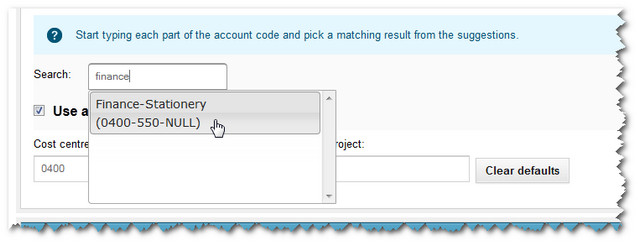
Note: The instructions above show you how to assign one accounting code to your order form. But it's also possible to assign different codes at the line level on your order form. See how to split account codes. Even if you want assign individual codes, you still have to enter the basic information here - as this will become your default code for the order form.
The next bar on the checkout page is Delivery information.
Copyright © Proactis Limited 2023. All rights reserved.