Note: You can only make variations to an order if you have been granted authority to do so by your organisation.
It's possible to change quantities of items within an order, even after the order has been approved by your organisation and sent to suppliers.
You can also change the prices of non-catalogue items (but not catalogue items).
However, any changes you make will need to be re-approved by your organisation.
First, navigate to the order and select the New Variation button.
When the new variation page for the order is displayed, scroll down to the Order line items and click on the edit icon.

The section then becomes editable. You change the quantity of items in the order.
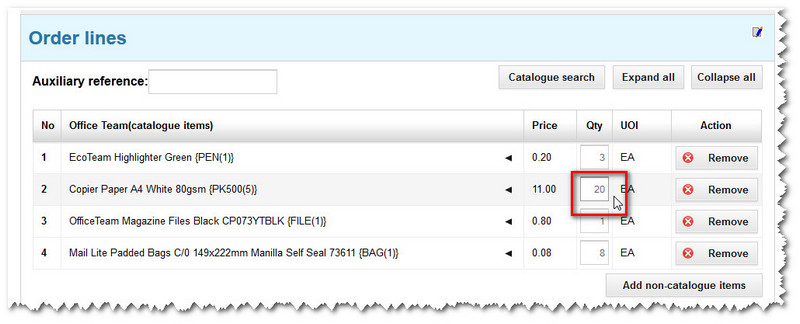
Note: Any extra quantities you add at this stage will automatically take on the My Account default details for billing, delivery and accounting information. However, you can amend these manually at the line level if you wish.
You can also edit the prices of non-catalogue items (but not catalogue items).
Once any changes have been made to your order, scroll down the page. You may wish to add a note - before you click the Next button.

A pop-up window then appears, asking you to select someone to re-approve the order as it's been changed.
Note: For more details about this step, see how to send an order form for approval.
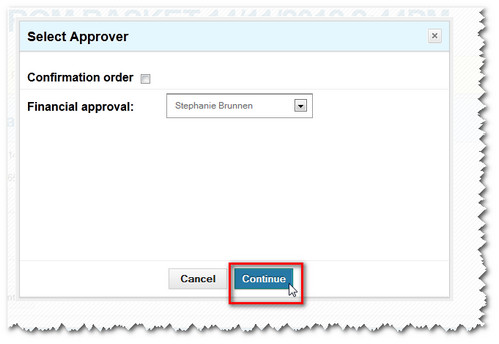
Click the Continue button and the order will be sent for approval.
Copyright © Proactis Limited 2023. All rights reserved.