Note: You can only make variations to an order if you have been granted authority to do so by your organisation.
It's possible to change account codes within an order, even after it's been approved by your organisation and sent to suppliers.
However, any changes you make will need to be re-approved by your organisation.
First, navigate to the order and select the New Variation button.
When the new variation page for the order is displayed, scroll down to Accounting information and click on the edit icon.

The section expands to show more details.
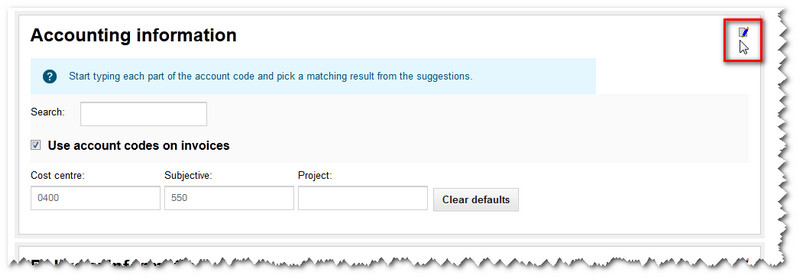
You can change the account codes by clicking the Clear defaults button and then entering new codes or using the Search tool to find a new code.
Once any new quantities have been added to your order, scroll down the page. You may wish to add a note - before you click the Next button.
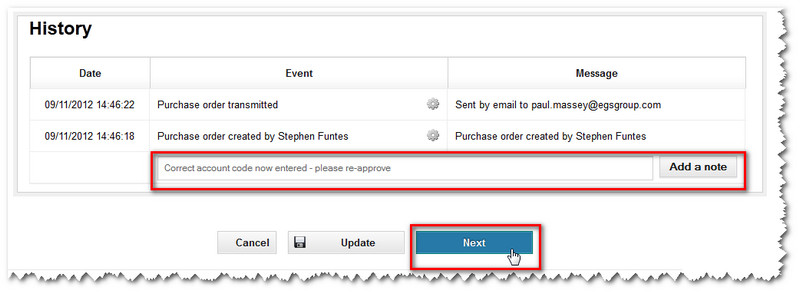
A pop-up window then appears, asking you to select someone to re-approve the order as it's been changed.
Note: For more details about this step, see how to send an order form for approval.
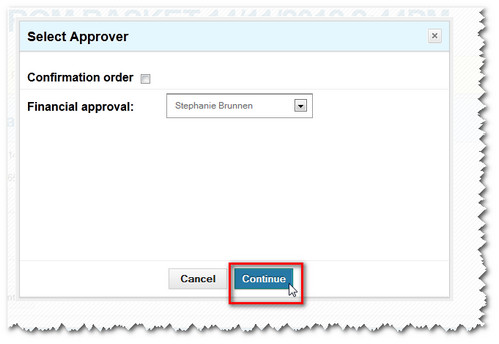
Click the Continue button and the order will be sent for approval.
Copyright © Proactis Limited 2023. All rights reserved.