After you search the Supplier Directory for a supplier, the results are displayed like this.
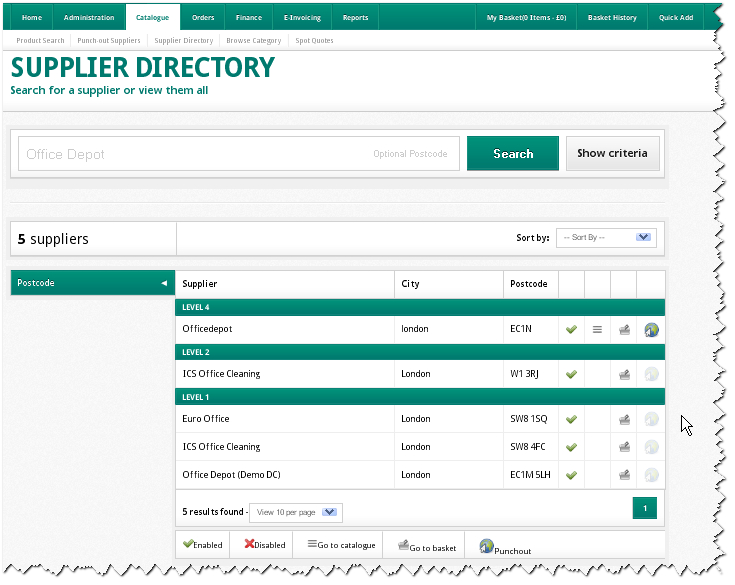
Note: If there are many pages of results, then you can use the Sort By option to list suppliers alphabetically or by postcode.
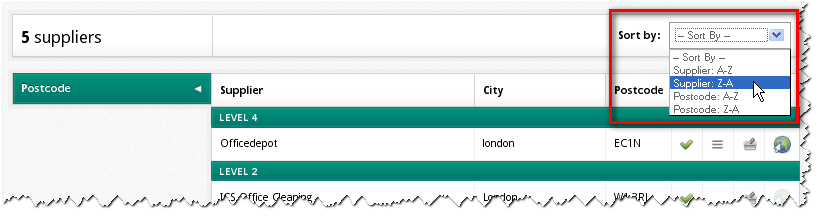
The supplier we searched for (Office Depot) appears first in the search.
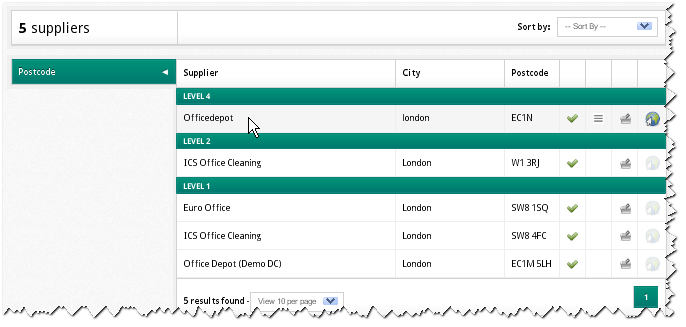
Alternative suppliers with similar names are listed beneath with their level, city and postcode.
Note: Each supplier is assigned a level when they are added to the system. Level 1 suppliers offer products across the broadest range of categories. Level 4 suppliers offer products across the narrowest range of categories. The four levels relate to the United Nations Standard Products and Services Code (UNSPSC).
Let's take a look at the icons that appear to the right of the search results.
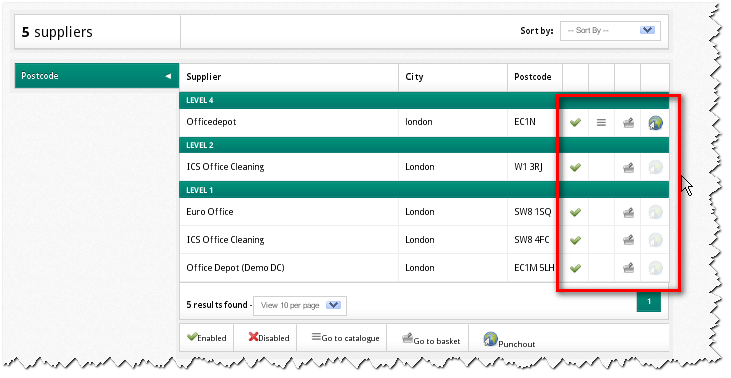
The icons show the options available for each supplier. Where icons are missing or greyed out, then these options are not available.
The green tick icon shows that the supplier is enabled already for your organisation to use.
Note: Suppliers that are not enabled (therefore disabled) are shown with a red cross. You can include these suppliers in your search by using the advanced search options.
Clicking on the parallel lines icon will take you to a supplier's catalogue (if available).
Note: If no catalogue icon is shown next to a supplier, it's possible purchase non-catalogue (free text) items from them.
Clicking on the basket icon will take you directly to your shopping basket - and any entries for that supplier.
Clicking on the globe/Internet icon will take you directly to the supplier's web site, via an existing punch-out connection (if available).
Copyright © Proactis Limited 2023. All rights reserved.